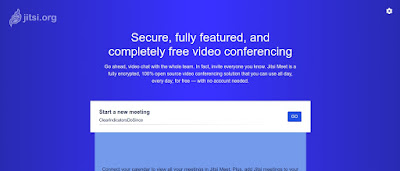The steps to use Jitsi Meet, an open source video conferencing tool are listed below. Jitsi meet does not require any software to be installed (if running on PC) . One good feature is that the meeting link created remains after the present session has ended and can be reused, no need to create a new link unlike other tools. So the steps to setup a Jitsi Meet
- Go to https://jitsi.org/jitsi-meet/
- Scroll down the page and click "Start a call"
- On the next screen you will see a randomly generated meeting name scrolling below the field "Start a new meeting"
- Click in the space below and enter a suitable meeting name for example, meeting_may27
- Click Go, and your meeting gets started
- After your meeting has started click the "i" icon in the bottom-right corner of the screen.
- Select "add password," and then enter your a password in the blank field and press enter.
- You meeting is now password protected
- Again click the "i" icon in the bottom-right corner of the screen. Click the copy icon at the end of the field Link to copy the link
- Share the link copied in step 9 via email/whatspp/sms along with the meeting password (entered in step 7) and share with the expected participants.
- The participants can either paste the link in the browser running on PC/laptop or join meet by logging in via the jitsi meet app from Google play store or App store
- If the meeting is scheduled at a particular time, the admin (ie, person setting the password) has to enter the meet a few minutes before the meeting and perform step 7 once again. Please fill in the same password as shared with participants.